Connect to Instances
To connect by using a terminal on Linux, macOS, or Windows Subsystem for Linux:
- Open your terminal, and enter the command ssh username@172.xx.xx.xx
Substitute in your instance’s Elastic IP address after the @. The default username can be seen from the Instance details:
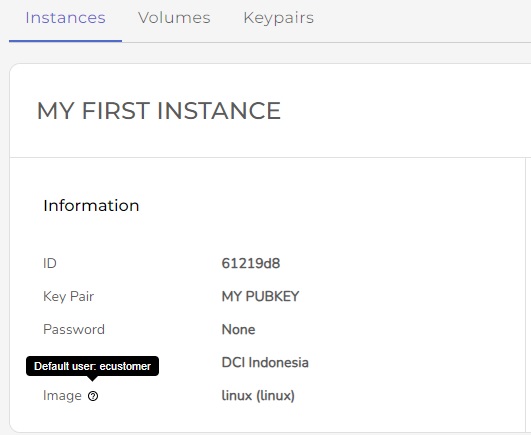
- Press ENTER and answer yes to the prompt that confirms the connection.
- When you’ve logged in, your command prompt changes, and you’ll see a welcome screen.
NOTE: Windows users can alternatively connect with PuTTY.
Connect to Windows Instances
To access a Windows Instance, use the RDP protocol and an RDP client for your operating system:
- Windows: How to use Remote Desktop
- macOS: Microsoft Remote Desktop
- Linux: FreeRDP
Specify the Elastic IP address in the client and provide the default username and the password specified during the deployment (wizard).
Table Of Content
